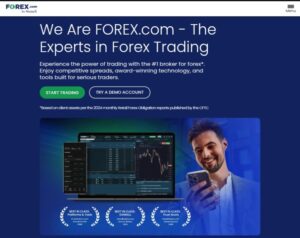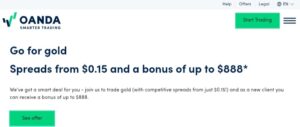How to login to meta trader 4 on Android complete with pictures.

Welcome to our guide on how to login to Meta Trader 4 on Android! Meta Trader 4 is a popular trading platform used by countless traders around the world to analyze financial markets, execute trades, and monitor their positions. In this article, we will walk you through the process of downloading and installing MetaTrader 4 on your Android device, creating an account, and logging in successfully.
We will also explore the various features and functionalities of the MetaTrader 4 interface to help you navigate and customize your trading experience. Whether you are a beginner or an experienced trader, this guide will provide you with step-by-step instructions, supported by pictures, to ensure a smooth and hassle-free login process. So, let’s dive in and unlock the power of MetaTrader 4 on your Android device!
What is Meta Trader 4?
Meta Trader 4, also known as MT4, is a popular trading platform used by traders all over the world. It provides access to various financial markets, including Forex, stocks, and commodities, allowing users to trade and manage their investments efficiently.
Advantages of using Meta Trader 4 on Android
One of the biggest advantages of using Meta Trader 4 on Android is the convenience it offers. You can access your trading account on the go, giving you the flexibility to trade anytime and anywhere. Additionally, MT4 for Android provides a user-friendly interface with advanced charting tools, real-time quotes, and an extensive range of technical indicators. With these features, you can make informed trading decisions and stay updated with market movements.
Downloading and Installing Meta Trader 4 on Android
Accessing the Google Play Store
To download Meta Trader 4 on your Android device, start by opening the Google Play Store. It’s that colorful icon with a shopping bag on your home screen.
Searching for Meta Trader 4
Once you’re inside the Google Play Store, tap on the search bar at the top and type “Meta Trader 4” in the field. Hit enter or the magnifying glass icon, and you should see the app in the search results.
Initiating the Download and Installation Process
Now that you’ve found MetaTrader 4, tap on it to open the app page. On this page, you’ll find the “Install” button. Simply tap on it, and your Android device will begin downloading and installing Meta Trader 4 automatically.
Creating an Account for Meta Trader 4 on Android
– Opening the Meta Trader 4 App
Once the installation is complete, locate the MetaTrader 4 app on your Android device. It’s usually in your app drawer or on your home screen. Tap on the app icon to open it.
Choosing the “Create Account” Option
After launching the app, you’ll be presented with a login screen. At the bottom of the screen, you’ll find the “Create Account” option. Tap on it to proceed with the account creation process.
Providing Personal Information
To create your MetaTrader 4 account, you’ll need to provide some personal information, including your name, email address, and phone number. Fill in the required fields and make sure to review the terms and conditions before proceeding. Once done, tap on the “Next” button to continue.
Logging into Meta Trader 4 on Android
Launching the Meta Trader 4 App
Now that you’ve created your Meta Trader 4 account, launch the app again. You’ll be greeted with the login screen.
Entering Login Credentials
To log in, enter the login credentials you created during the account creation process. This usually includes your account number and password. Double-check the information to ensure accuracy.
Connecting to the Trading Server
After entering your login credentials, tap on the “Sign In” button. MetaTrader 4 will connect to the trading server, and if your login details are correct, you’ll be successfully logged into your account.Congratulations! You’re now ready to explore the world of trading on Meta Trader 4 using your Android device. Happy trading!
Navigating the MetaTrader 4 Interface on Android
Overview of the Main Menu
The Meta Trader 4 interface on Android may seem intimidating at first, but fear not! It’s actually quite intuitive to navigate. The main menu is your gateway to various features and options. From here, you can access important functions like opening a new chart, placing orders, and managing your account.
Exploring the Market Watch Window
The Market Watch window is where you can get a quick overview of the financial instruments available for trading. It displays the name, symbol, current bid/ask prices, and other relevant details. You can customize this window to show only the instruments you’re interested in for easy access.
Accessing Account Information and Trading History
To access your account information and trading history, you can simply tap on the “Accounts” tab at the bottom of the screen. Here, you can view your balance, equity, and margin levels. You can also check your trading history to review past trades and analyze your performance.
Configuring Account Settings and Preferences
Accessing the Settings Menu
To configure your account settings and preferences, head over to the Settings menu. You can access it by tapping on the menu icon (usually three vertical dots) on the top-right corner of the screen. From there, you can personalize various aspects of the app, such as language, time zone, and notification settings.
Customizing Chart Display and Colors
If you’re someone who loves customization, you’ll enjoy tweaking the chart display and colors. With Meta Trader 4 on Android, you can change the chart type, timeframes, and add technical indicators to enhance your trading experience. Feel free to experiment with different color schemes to find the one that suits your style.
Setting Up Notifications and Alerts
Never miss an important market event again by setting up notifications and alerts on Meta Trader 4 for Android. Whether it’s price alerts, trade execution notifications, or important news releases, you can configure the app to keep you informed. Just head to the notification settings and tailor them to your preferences.
Executing Trades and Monitoring Positions on Meta Trader 4 Android
Placing Market Orders
Placing market orders on Meta Trader 4 Android is a breeze. Simply find the desired financial instrument in the Market Watch window, tap on it, and select “New Trade.” From there, you can choose whether to buy or sell and enter the desired volume. Finally, confirm the trade, and voila! You’re in the market.
Using Pending Orders for Future Trades
If you prefer to plan your trades in advance, MetaTrader 4 Android allows you to use pending orders. This means you can set entry points for buying or selling when certain conditions are met. It’s like having your own personal trading assistant! Read more about cudo miner .
Monitoring Open Positions and Account Balance
Once you have executed your trades, it’s essential to keep an eye on your open positions and account balance. You can easily monitor them by navigating to the “Trade” tab. Here, you’ll find all the relevant information like profit/loss, margin, and your overall account balance. Stay on top of your trading game! Start trading profitably with thinkmarkets.
Troubleshooting Login Issues and Frequently Asked Questions
– Common Login Problems and Solutions
Sometimes, login issues can arise. The most common causes are incorrect login details or server connection problems. Ensure you are entering the correct username and password, and check your internet connection. If the problem persists, try contacting your broker’s support team for assistance.
– Troubleshooting Connectivity Issues
If you’re facing connectivity issues on MetaTrader 4 Android, there are a few steps you can take to troubleshoot. First, make sure you have a stable internet connection. If that’s not the issue, try closing and reopening the app or restarting your device. If the problem persists, it’s worth checking if there are any server maintenance or technical difficulties on your broker’s end. Learn more about best forex brokers good for trading.
– Frequently Asked Questions about Meta Trader 4 on Android
Q: Can I use MetaTrader 4 on multiple devices simultaneously?A: Yes, you can use Meta Trader 4 on multiple devices as long as you have the same login credentials. This allows you to trade on the go or monitor your positions from different devices. Q: How frequently should I check for updates on Meta Trader 4 Android?A: It’s a good practice to regularly check for updates to ensure you have the latest version of the app. Updates often contain bug fixes, performance improvements, and new features that can enhance your trading experience. Q: Is MetaTrader 4 available in languages other than English?A: Absolutely! Meta Trader 4 is available in a wide range of languages to cater to traders worldwide.
You can change the language settings in the app’s preferences to your desired language.Remember, no matter how experienced you are, it’s always important to familiarize yourself with the features and settings of any trading platform you use. With MetaTrader 4 on Android, you have a powerful tool at your fingertips. Happy trading!
By following the steps outlined in this guide, you should now be able to login to MetaTrader 4 on your Android device with ease. Remember to explore the various features and customization options available in the platform to enhance your trading experience. Whether you’re a novice or experienced trader, MetaTrader 4 on Android provides a user-friendly interface and powerful tools to help you stay connected to the markets and make informed trading decisions. Start exploring the world of trading on MetaTrader 4 today and take your trading to new heights!
Frequently Asked Questions
1. Can I use my existing MetaTrader 4 account to login on Android?
Yes, you can use your existing Meta Trader 4 app account to login on your Android device. Simply enter your login credentials and connect to the trading server to access your account.
2. What should I do if I encounter login issues on Meta Trader 4 Android?
If you are experiencing login issues on MetaTrader 4 Android, first double-check your login credentials to ensure they are entered correctly. If the issue persists, try resetting your password or contact your broker’s support team for assistance.
3. Can I customize the Meta Trader 4 interface on Android?
Yes, you can customize the MetaTrader 4 interface on Android. From the settings menu, you can adjust chart display and colors, set up notifications and alerts, and personalize your trading environment to suit your preferences.
4. Will my trading positions and account balance sync between MetaTrader 4 on Android and other devices?
Yes, your trading positions and account balance will sync between Meta Trader 4 on Android and other devices. As long as you are using the same account, your data will be consistently updated across all platforms. See how to choose the right cloud mining firm.